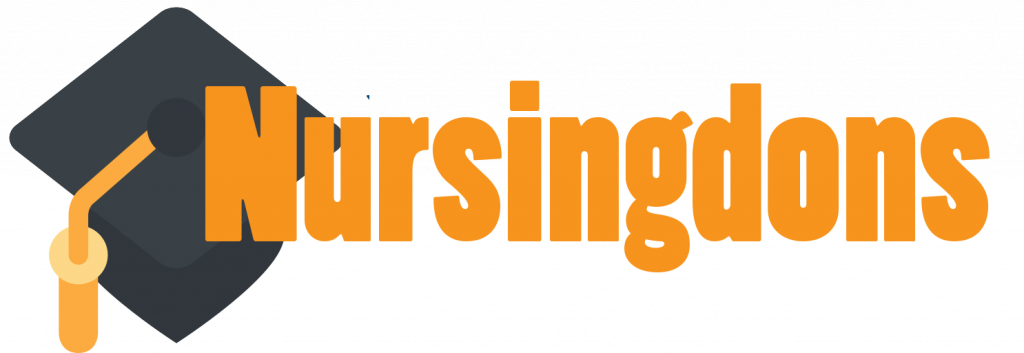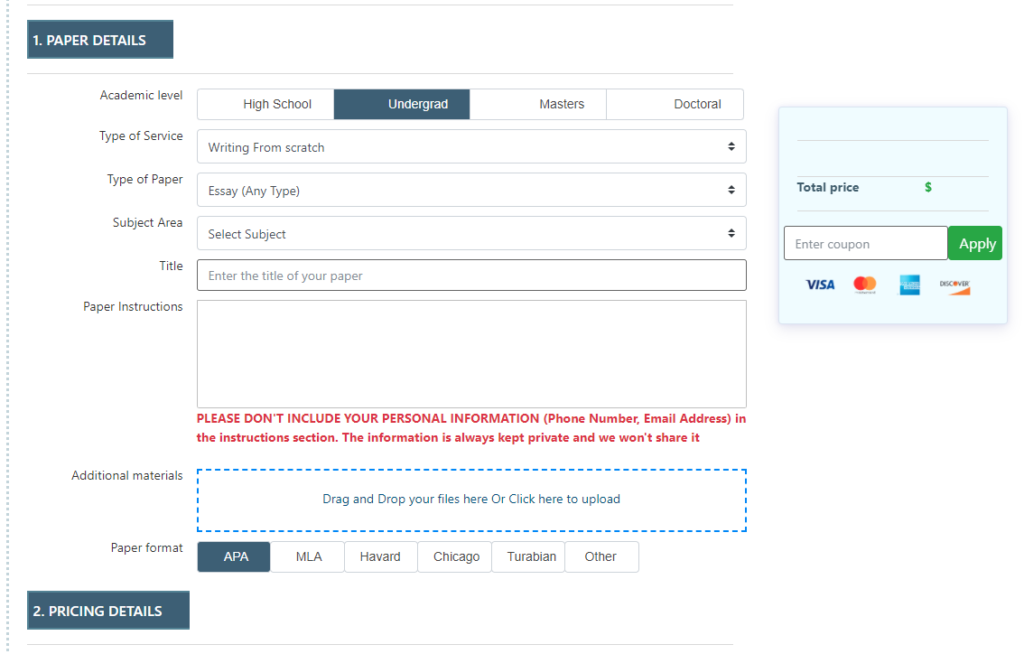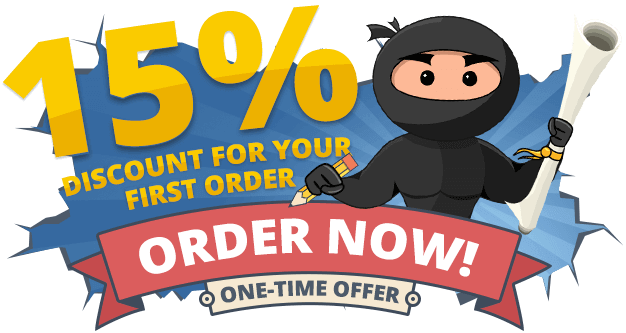Deliverable Length: 5-6 slides and speaker notes (75 word minimum per slide)
Description
For this assignment, you will need to become familiar with specialized business intelligence (BI) software, and then download the software. Complete the following steps to begin:
- Step 1: Watch an instructional video on the BI software.
- Step 2: Review various BI Software options, including Tableau and Excel. Search the CTU Library and the Internet to learn about optional software.
- Step 3: If you choose Tableau, download the Tableau BI software. After you select the link, look for the orange icon in the middle portion of your screen to begin the download or use any BI software to create a graph illustrating comparison between the United States and zip code data.
Consider the following scenario, continued from the Unit 1 Individual Project:
Big D Incorporated needs to prepare an assessment regarding the feasibility of making a recommendation for expansion into another market. As the business analyst, your assignment is to prepare a short presentation for the Board of Directors that apply concepts learned in Unit 1 and concepts from Unit 2 to make the necessary recommendations and justifications for those recommendations. You will need to compare and contrast the varying markets to make the best recommendation possible. Complete the following:
- Download the reports for the United States from this Web site. The Web site provides free demographical services where one can choose from a variety of criteria and generate reports based on the U.S. Census data. This particular file contains 4 reports:
- General Summary
- Census Trend 1980 to 2000 Summary
- Occupation and Employment Summary
- Income Summary (based on the entire United States)
- Download the reports for zip code 60614 from this Web site. This particular file contains 4 reports:
- General Summary
- Census Trend 1980 to 2000 Summary
- Occupation and Employment Summary
- Income Summary based on the U.S. zip code 60614
- Using all 4 demographic reports (General Summary, Census Trend 1980 to 2000 Summary, Occupation and Employment Summary, and Income Summary) for the United States and zip code 60614, prepare a 1-page summary slide explaining how your territory differs from the national profile. Feel free to note anything that you found surprising in the data.
- Use the BI software you choose to depict information from these reports.
- Prepare a presentation of 4–5 slides of your major findings. You may group a category of data from the Total United States and zip code 60614, and create a graph to show how they differ. The presentation should have at least 2 graphs and a headline that summarizes a key takeaway from the graph.
Your presentation should include 5–6 slides in PowerPoint, plus title and reference slides with speaker notes (75-word minimum per slide).
For assistance with the usage of Tableau for analysis and reporting, review and use the instructions below. Those should be helpful if you are having problems with the software usage or data. However, you do not need to use Tableau. For BI software usage such as Excel, resort to using the Help functions and other resources on the Internet and in videos to learn how to use Excel to create graphical presentations including table usage.
The instructions to create a bar graph in Tableau (optional) or in another BI software are as follows.
- Open the assignment CTU instructions.
- Download the BI software.
- Create your Tableau Public Account.
- Click the download link for the 60614 file (file will open in Excel).
- Click the download link for the U.S. file (file will open in Excel).
- The following are some options:
- Create separate demographical worksheets (e.g., Educational Attainment or Household Income). Include zip code and U.S. data.
- See a sample of the file available with column headings and extraneous blanks.
- Create separate demographical worksheets (e.g., Educational Attainment or Household Income). Include zip code and U.S. data.
| Household Income | Chicago | U.S. | ||||
| 1980 | 1990 | 1980 to 1990 | 2000 | 1990 to 2000 | 1980 | |
| Median Household Income | 18,438 | 41,227 | 1.236 | 69,311 | 0.681 | 16,902 |
| Average household Income | 24,245 | 67,607 | 1.788 | 114,615 | 0.695 | 20,382 |
| Per Capita Income | 13,564 | 38,518 | 1.84 | 63,791 | 0.656 | 7,321 |
- See a sample of the file available with column headings and extraneous blanks.
| 2000 Educational Attainment | U.S. | Chicago |
| College: Associates Degree | 6.3% | 1.9% |
| College: Bachelor’s Degree | 15.5% | 44.2% |
| College: Graduate Degree | 8.9% | 34.0% |
| College: Some College, no Degree | 21.1% | 8.7% |
| School: 9th to 11th grade, no diploma | 12.1% | 3.2% |
| School: Grade K-9 | 6.1% | 2.0% |
| School: High School Graduate | 28.6% | 5.6% |
- Create a file with data organized without extraneous rows and columns but including headings.
- The idea is to clean up the file before usage. Separating files and worksheets may be the best way to make this happen
- Note that in the real situation, when using BI software, you will want to ensure that your data are clean and that you have similar data in your files.
- Save the file(s) on your computer.
- Open Tableau. Then do a File > Open > Open on your saved file.
- At the bottom of the screen on the left, click on the little box next to Sheet 1 (looks like a bar graph with a plus in the top left corner).
- Under “Measures†(on the left), you should see “Chicago†and “U.S.†Click on “U.S.,†and pull it into rows at the top of the screen. Then, click on Chicago and pull it over into rows.
- Under “Dimensions†on the left, you should see “Household Income.†Click on “Household Income,†and pull it into column.
- In the second column from the left, you should see “Measures.â€
- In the top right corner, you should see a “show me†box illustrating ways you can view the data based on the values you have chosen. To do side-by-side comparisons, put your cursor over the rightmost picture on the third line with the side-by-side blue and orange bars. Click on it. Your graph should appear on the page. You can play around with how you want to portray your data.
- To save in Tableau Public, click File > Save to Tableau Public as… > give the file a descriptive name. You will be asked to log into Tableau Public using your e-mail and password.
- When your graph is saved in public, at the bottom right, there is a download button. Decide how you will save the file. (You can create an image and name the .png file. It will be saved in Tableau Public.)
- After the file is saved, open the .png file, and edit or copy the graph.
- Open your PowerPoint file, and then paste (special) it on the slide. You can adjust the size.
- Repeat the same in Tableau opening of any other prepped and cleaned file.
Note: Measure values are your number fields; measure names are the descriptors.
For more information on creating PowerPoint presentations, please visit the Microsoft Office Learning Center.
Please submit your assignment.
For assistance with your assignment, please use your textbook, all course resources, and any external research and resources you have gathered.
Additional Resources to Use
Igines. (2012, December 9). How to make a line graph in Excel (Scientific data) [Video]. YouTube. https://www.youtube.com/watch?v=Xn7Sd5Uu42A
Microsoft. (2021). Create a chart from start to finish. https://support.office.com/en-us/article/Create-a-chart-from-start-to-finish-0baf399e-dd61-4e18-8a73-b3fd5d5680c2
References
American Marketing Association. (n.d.). Summary reports. Retrieved from http:/www.marketingpower.com/content753.php
Pak, A. [Anthony Pak]. (2013, August 12). Tableau public – Overview and applications [Video]. YouTube. http://youtu.be/PnkMiHocqRw
Tableau. (2018). Tableau public. http://www.tableausoftware.com/public/